From this page you can set up the courses commissions based on lower/upper limits of the sales for the selected courses directory.
The entries are used in the “Commissions Sheets” report when the “Commission Settings” parameter is set to “Courses and Services Commissions (upper and lower limit)”.
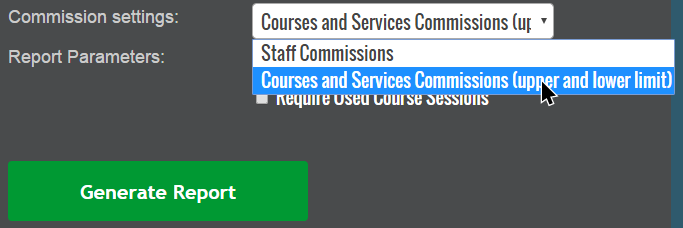

To display the entries/rules for a courses directory, select the directory from the top section of the page.
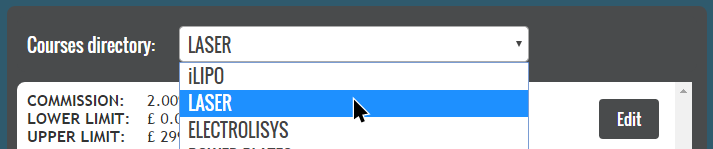
To add a new entry for the selected courses directory, press the “Add Courses Directory Commission” button located in the bottom section of the page.
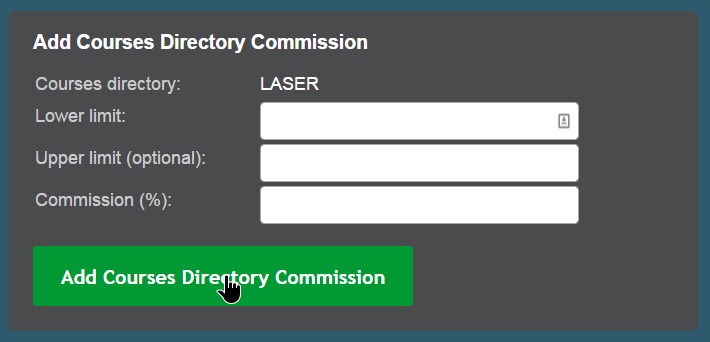
Specify the limits for the sales amount and the commission percentage of the sales and then press the “Add Courses Directory Commission” button.
The upper limit is optional, and must be left blank for the last rule in the list.
E.g. we have 1% commission for sales between 1000 and 5000 and 2% for sales past 5000 then we add 2 entries:
- Entry 1: lower 1000, upper 5000
- Entry 2: lower 5001, upper (blank)
To edit an existing entry of the selected courses directory, press the “Edit” button of the entry from the entries list page.

Make the necessary changes and then press the “Save changes” button.
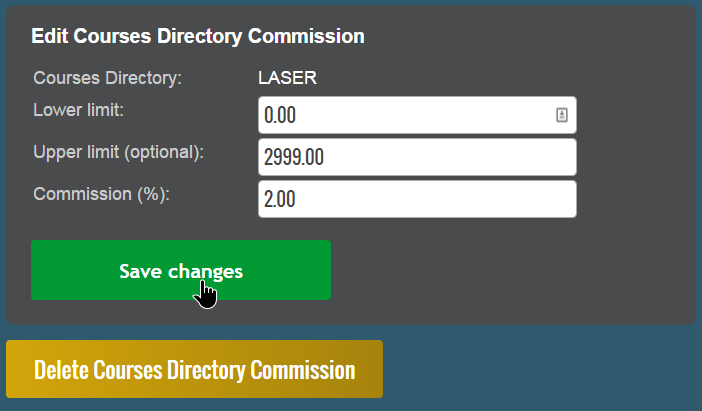
To delete the selected entry, press the “Delete Courses Directory Commission” button.
