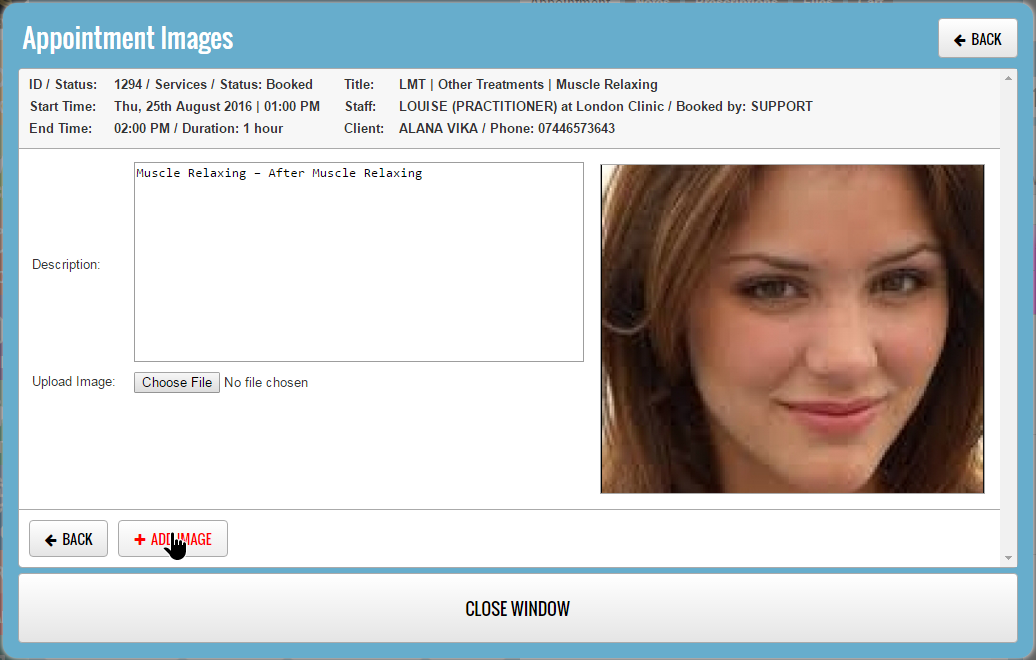The “Appointment Images” feature lets you track the treatment evolution by keeping a record of the before and after images of the treated area.
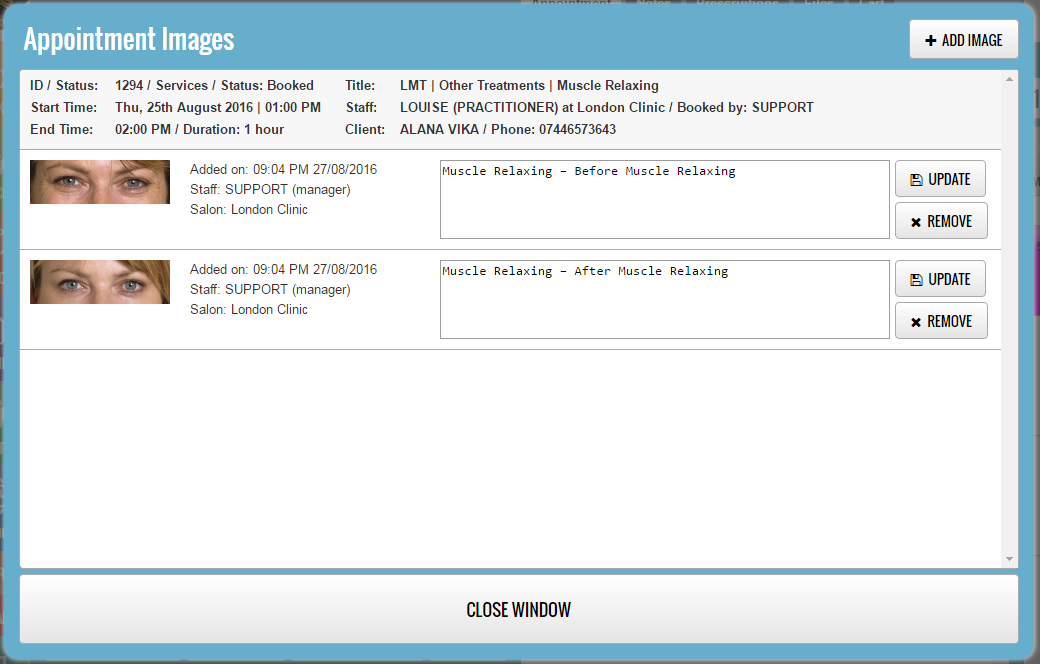
You can access the appointment images feature by pressing the “Images” button from the “Appointment Details” window.
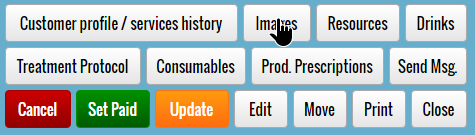
The “Appointment Images” window is divided into 2 sections:
- Top section containing the appointment and client details
- The appointment images list
To add a new entry, press the “ADD IMAGES” button (top right):
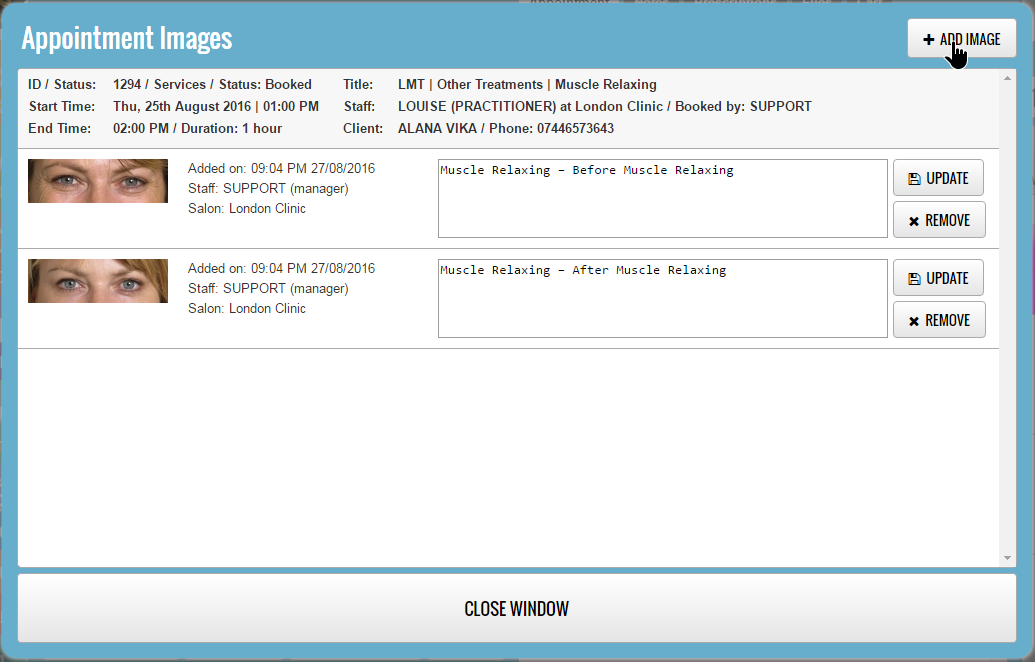
You can add images in 2 ways:
- Uploading the image from your computer.
- Using your Webcam (capturing the output of the webcam)
Adding Images by file upload:
Press the “Choose File” button to open the file browser on your computer.
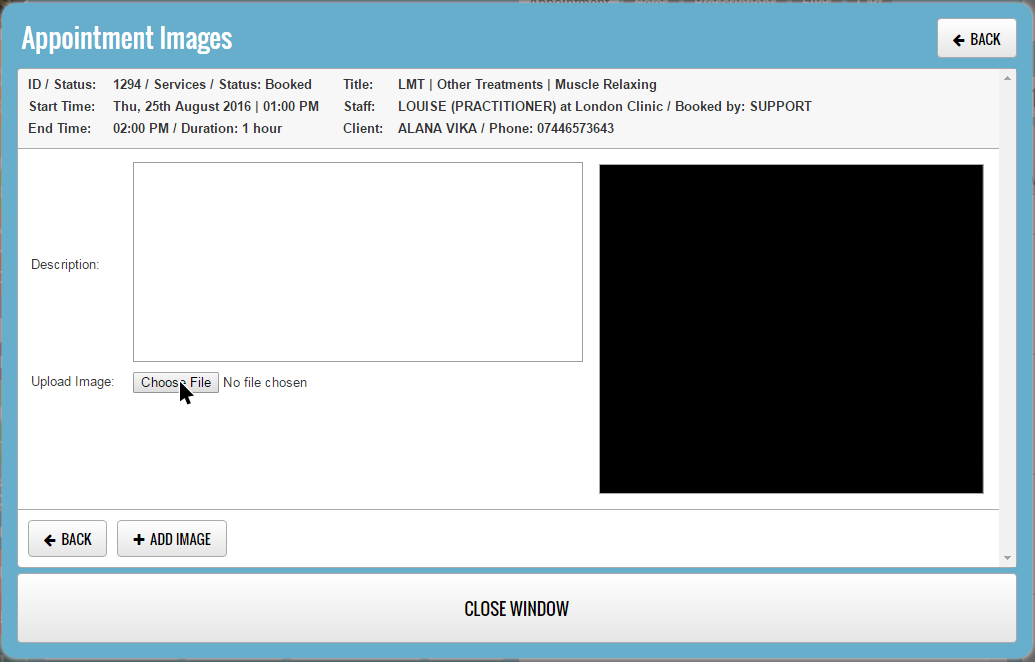
Navigate to the file that you wish to upload, select the file and then press the “Open” button.
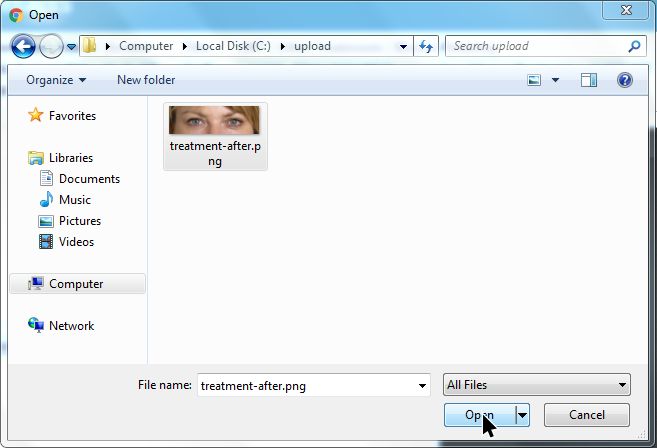
Enter the Image Description and then press the “ADD IMAGE” button.
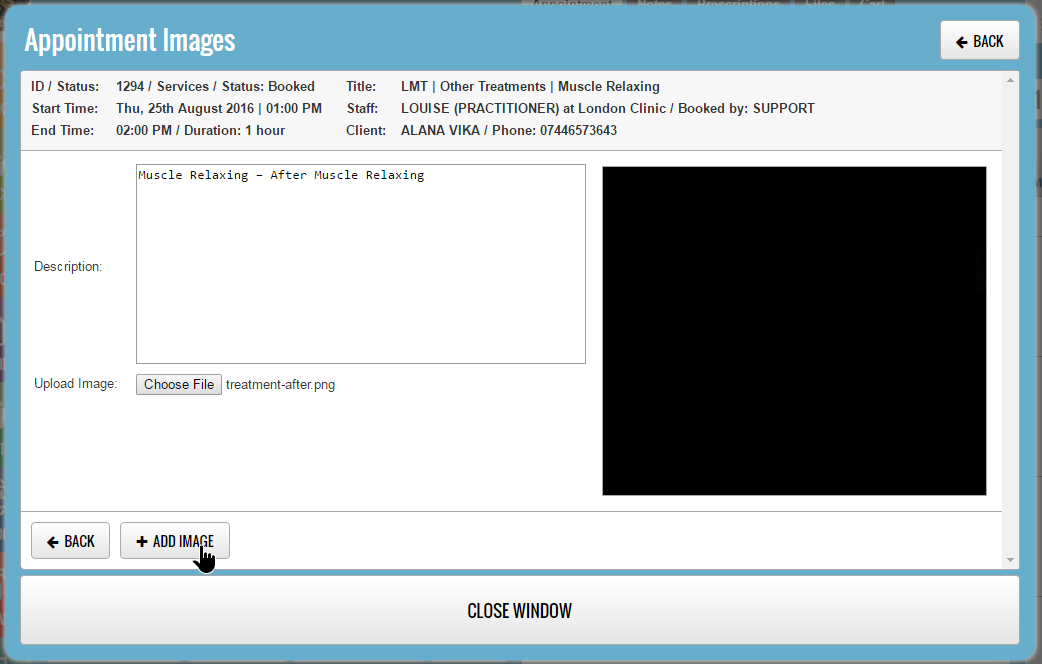
When specifying a file to upload by using the “Choose File” button, the webcam preview will be ignored.
Adding Images using the webcam:
Enter the image description, using the webcam preview section when satisfied with the result press the “ADD IMAGE” button.
The image presented in the preview section will be captured and saved automatically.