To edit or remove a busy time entry we must first click on it from the Day Book.
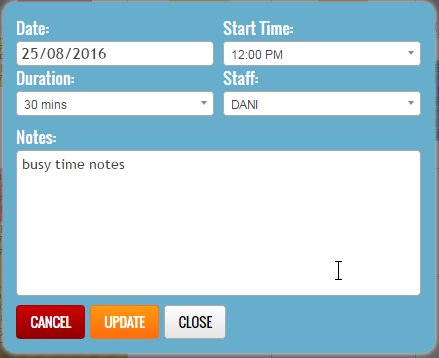
To edit the busy time entry make the necessary changes (date, time, duration, staff or notes) and then press the “UPDATE” button.
To remove (cancel) a busy time entry, press the “CANCEL” button.
