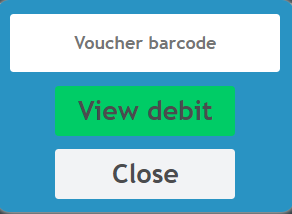From this page you can edit the client details, set notes, set client category and group, assign loyalty card, add and remove voucher barcodes, merge client accounts.
To access this page press the “Edit” button from the client profile top section.
To update the client details make the necessary changes to the client details fields and then press the “Save Changes” button located on the left of the page.
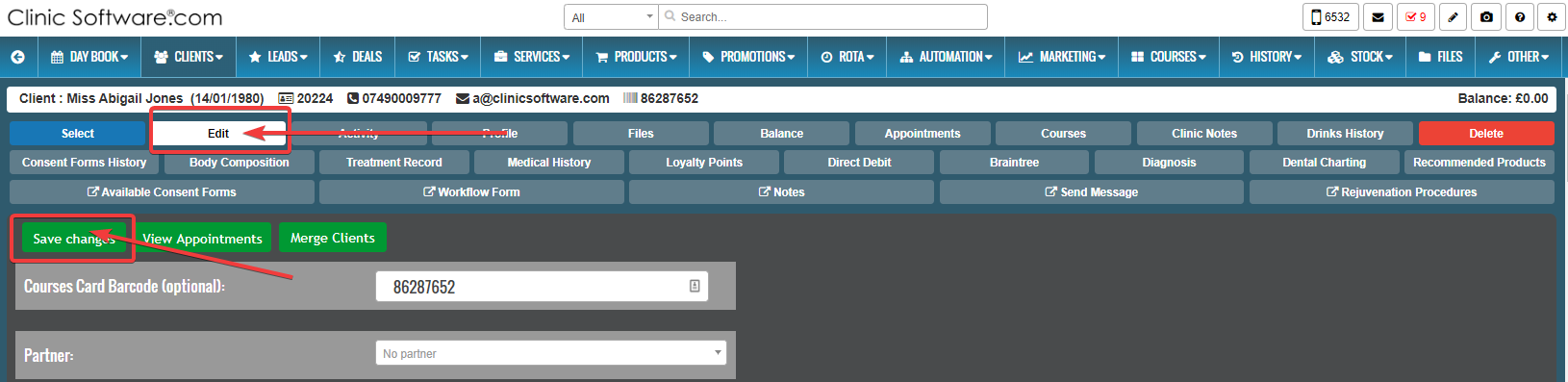
To assign a loyalty card barcode fill in the “Loyalty Card” field and then press the “Save Changes” button.
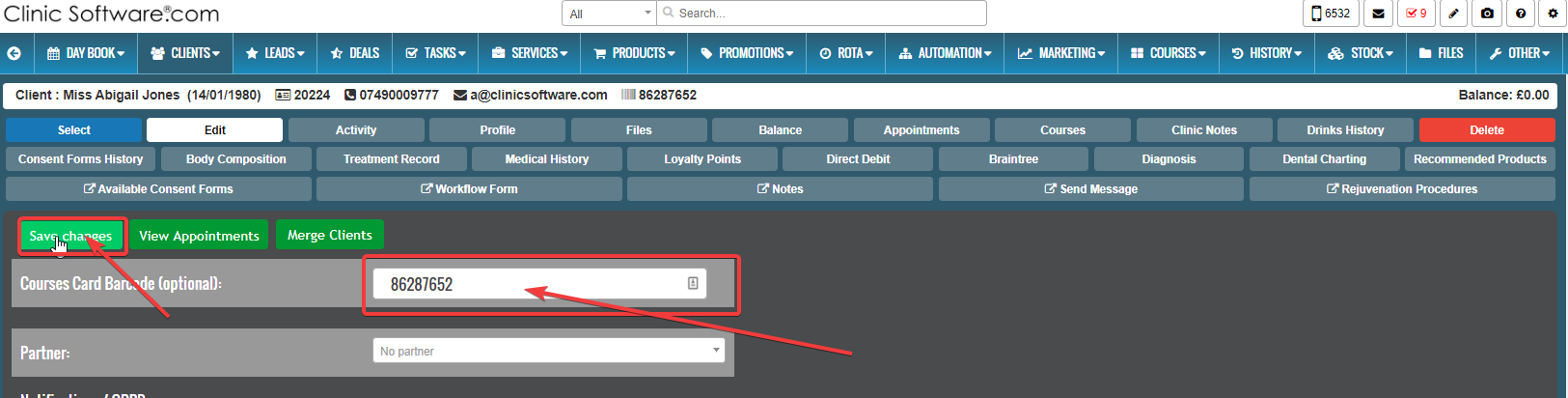
To assign a loyalty card barcode fill in the “Loyalty Card” field and then press the “Submit” button.
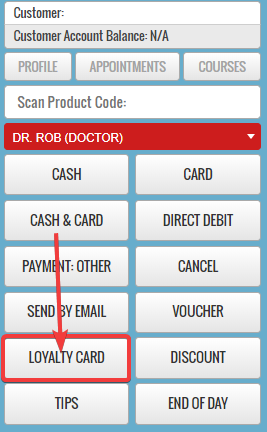
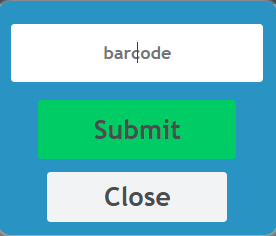
The voucher window can be accessed by pressing the “VOUCHER” button.
To add a new voucher to the client account, press “Voucher” button and choose one of the three options. ( see below)
The amount on each voucher is displayed in the client profile page.
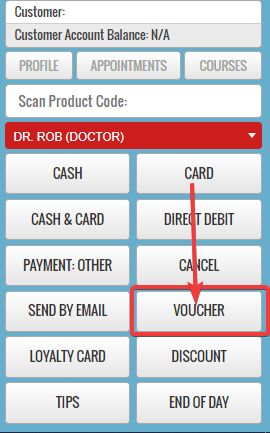
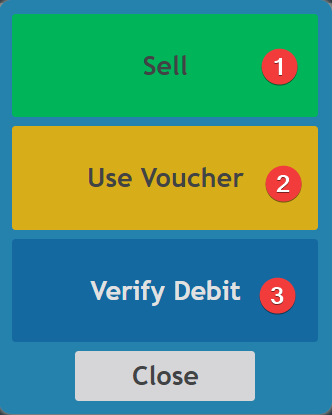
- To sell a voucher press “Sell” and here you will have the option to choose between “A New Voucher” or “An Existing Voucher“.
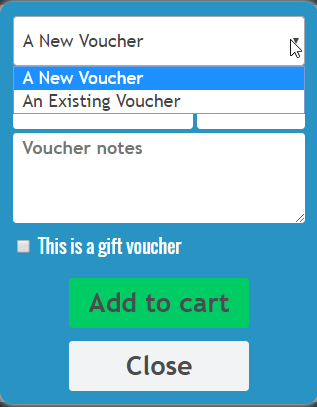
2. To use a voucher enter the voucher barcode and the amount and press “Add to cart“.
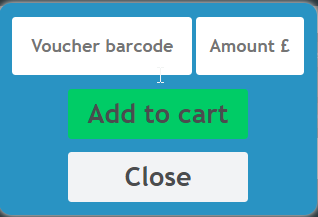
3. If you want to verify the debit of a voucher enter the voucher barcode and press “View debit“.