From this page you can manage the client categories used for automatic notifications and services discounts.

To add a new client category, press the “Add Client Category” button from the bottom of the page.
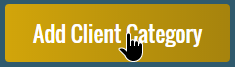
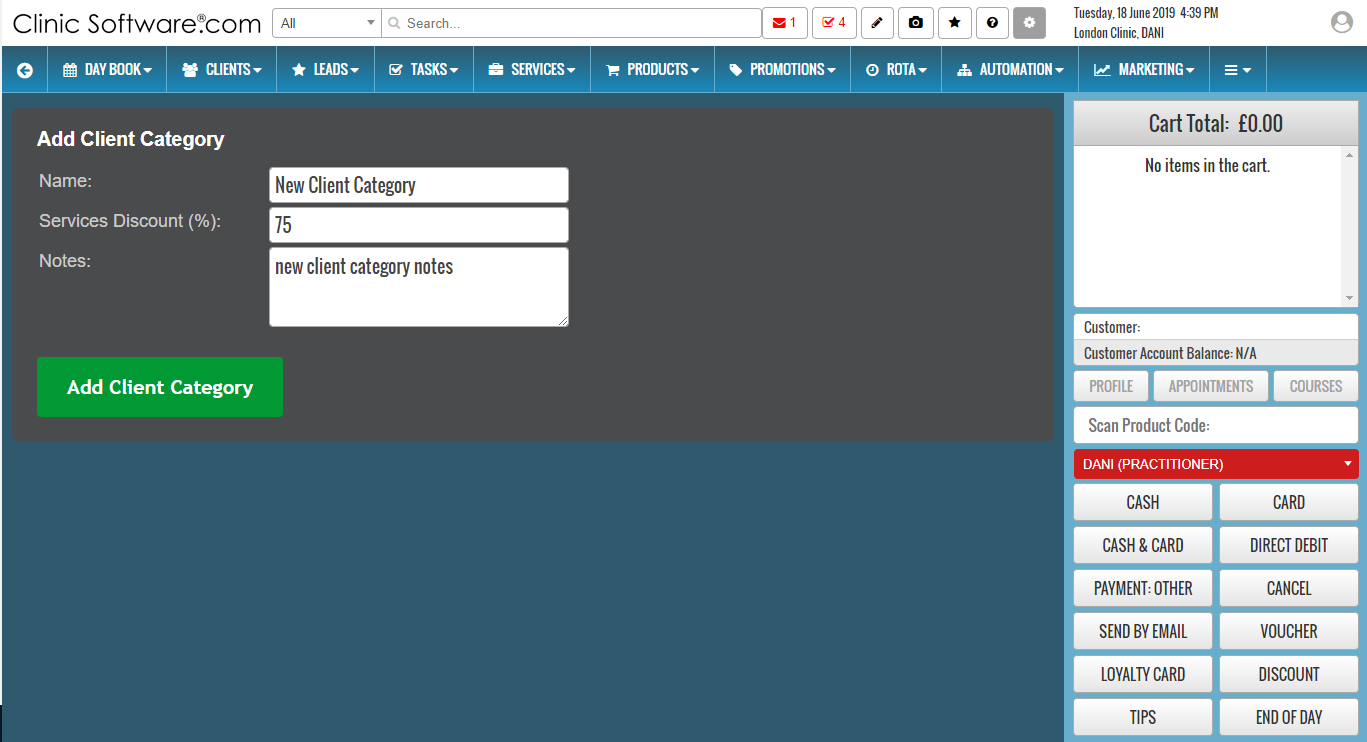
Fill in the name, services discount and notes (optional) and then press the “Add Client Category” button.
The client category can be assigned to a client by going to the client profile page (clients / view client / edit) and selecting the category from the “Loyalty category” drop box.

To edit or delete an existing category, from the client categories list page, press the “Edit” button of the category.


To edit the category, make the necessary changes and then press the “Save changes” button.
To delete the category, press the “Delete Client Category” button.
