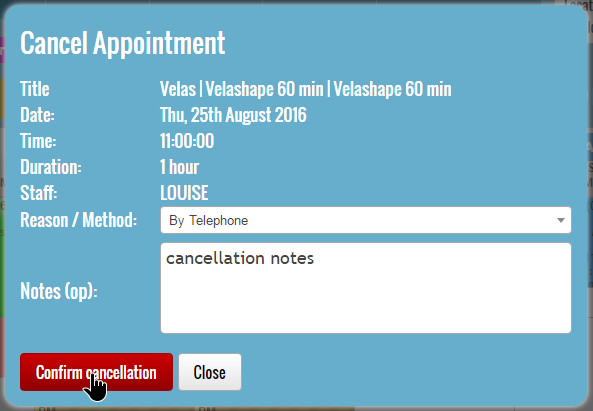To cancel the appointment, press the red “Cancel” button from the “Appointment Details” window:
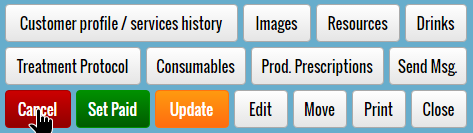
Select the reason/method, enter the cancellation notes and then press the “Confirm cancellation” button.
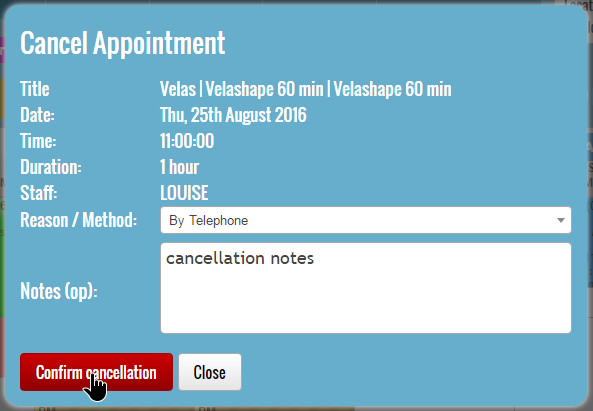
To cancel the appointment, press the red “Cancel” button from the “Appointment Details” window:
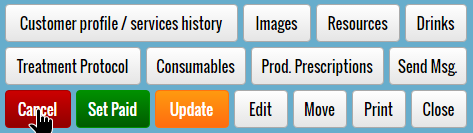
Select the reason/method, enter the cancellation notes and then press the “Confirm cancellation” button.