In order to access the “Tasks” feature click on the following icon from the menu at the top:
![]()
Once you have clicked on the tasks button, this menu should open up:
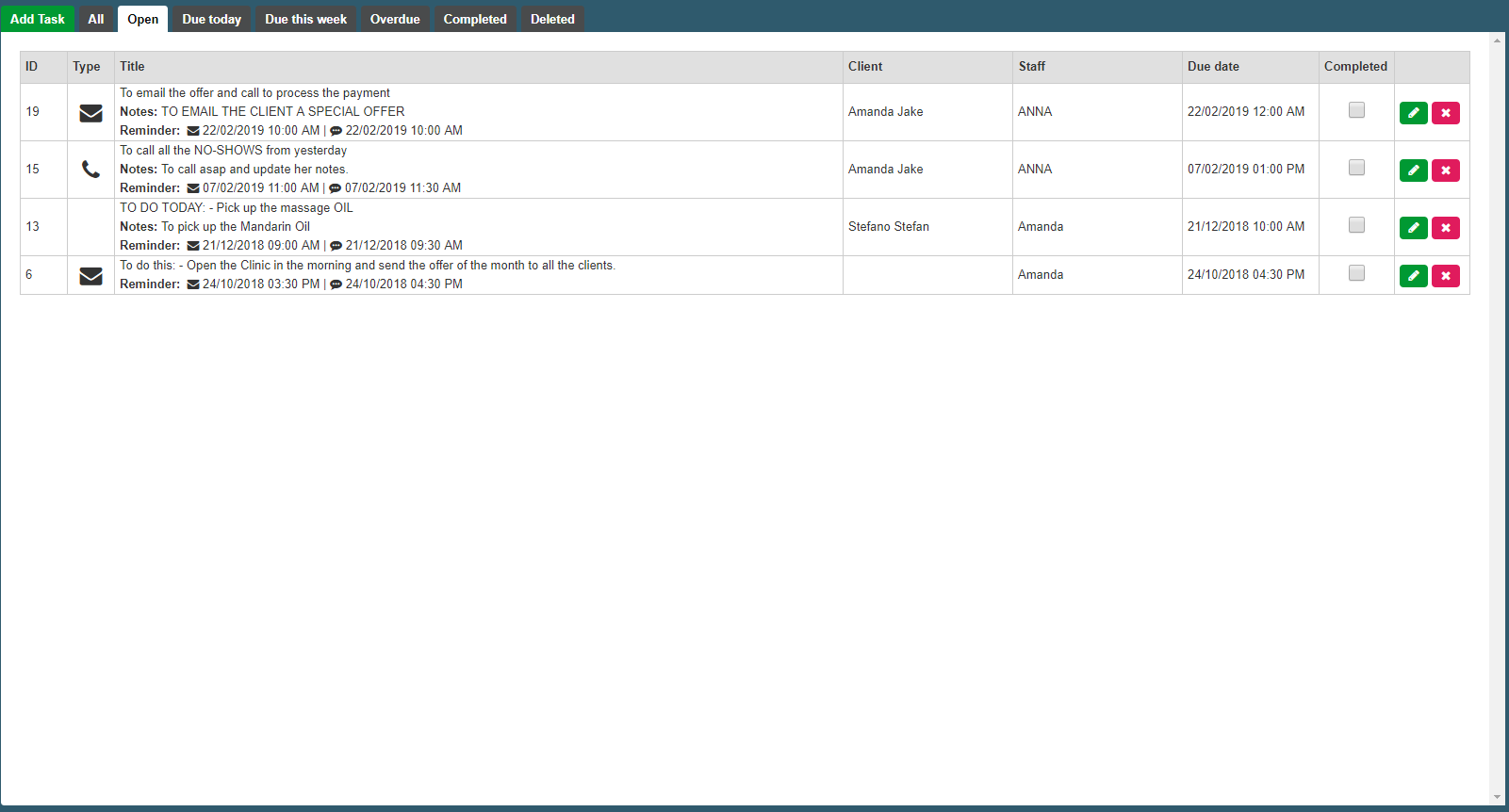
As you can see, here you have all the open tasks. For each task you can see : the ID of the task, the type, the title of the task including any notes and the different reminder notifications, the client’s name for which the task has been created, the member of staff that has the task assigned as well as the due date of the task.
You can also navigate through different task type such as : All, Open, Due today, Due this week, Overdue, Completed, Deleted by clicking on the different options from this toolbar:
![]()
